Install IPTV on MAC OS X using IPTV Smarters PRO Application and GSE Smart IPTV
Are you tired of your cable subscription and looking for a better way to stream live television channels on your MAC OS X device? If yes, then IPTV is a great option for you. IPTV, or Internet Protocol Television, allows you to stream live TV channels over the internet without the need for cable or satellite TV. In this article, we will guide you on how to install IPTV on MAC OS X using two popular IPTV apps: IPTV Smarters PRO and GSE Smart IPTV.
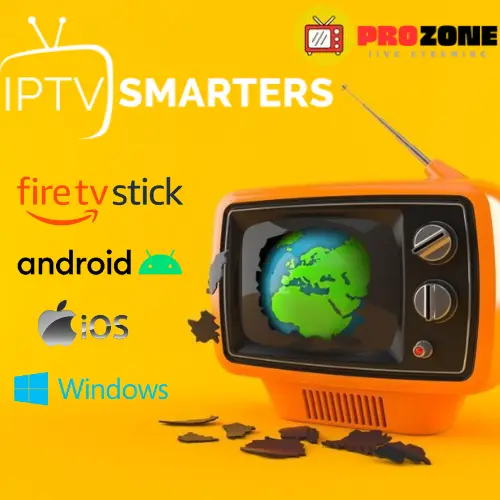
IPTV Smarters PRO
IPTV Smarters PRO is a popular IPTV app that allows you to stream live TV channels on your MAC OS X device. The app is available for free on the Apple App Store and can be used with any IPTV service provider that supports M3U playlists.
GSE Smart IPTV
GSE Smart IPTV is another popular IPTV app for MAC OS X that allows you to stream live TV channels over the internet. The app is available for free on the Apple App Store and can be used with any IPTV service provider that supports M3U playlists.
Installation Guide
Now that we have a basic understanding of IPTV and the two IPTV apps we will be using, let’s dive into the installation process. We will be providing a step-by-step guide on how to install IPTV Smarters PRO and GSE Smart IPTV on your MAC OS X device.
Installing IPTV Smarters PRO on MAC OS X
To install IPTV Smarters PRO on your MAC OS X device, follow the steps below:
- Click here to download Smarters PRO then install it.
- Once the app is installed, open it and click on the “Add New User” button.
- Enter your IPTV service provider’s login credentials and click on the “Add User” button.
- You will now be able to access your IPTV service provider’s channel list and start streaming live TV channels on your MAC OS X device.
Installing GSE Smart IPTV on MAC OS X
To install GSE Smart IPTV on your MAC OS X device, follow the steps below:
- Open the Apple App Store on your MAC OS X device.
- Search for “GSE Smart IPTV” in the search bar.
- Click on the “Get” button to download and install the app on your device.
- Once the app is installed, open it and click on the “Remote Playlists” option.
- Click on the “+” button to add a new playlist.
- Enter the name of your IPTV service provider and the M3U playlist URL provided by your IPTV service provider.
- Click on the “Add” button to save the playlist.
- You will now be able to access your IPTV service provider’s channel list and start streaming live TV channels on your MAC OS X device.
Conclusion
In conclusion, IPTV is a great option for those looking for an affordable and flexible way to stream live TV channels on their MAC OS X device. In this article, we have provided a step-by-step guide on how to install IPTV Smarters PRO and GSE Smart IPTV on your device. Both apps are available for free on the Apple App Store and can be used with any IPTV service provider that supports M3U playlists.
We hope this guide has been helpful in installing IPTV on your MAC OS X device. If you have any questions or feedback, feel free to leave a comment below.
FAQs
- What is IPTV?
- IPTV, or Internet Protocol Television, is a technology that delivers live TV channels over the Internet instead of traditional cable or satellite TV.
- What is IPTV Smarters PRO?
- IPTV Smarters PRO is a popular IPTV app that allows you to stream live TV channels on your MAC OS X device.
- What is GSE Smart IPTV?
- GSE Smart IPTV is another popular IPTV app for MAC OS X that allows you to stream live TV channels over the internet.
- Can I use any IPTV service provider with IPTV Smarters PRO and GSE Smart IPTV?
- Yes, you can use any IPTV service provider that supports M3U playlists with both apps.
- Are IPTV Smarters PRO and GSE Smart IPTV free?
- Yes, both apps are available for free on the Apple App Store. However, some IPTV service providers may require a subscription fee.
