Install IPTV on Dreambox/Enigma2/Vu+ Using Dreamlink T1/T2
If you’re a fan of watching TV channels from around the world, then IPTV (Internet Protocol Television) is a great way to do so. By using a device like the Dreamlink T1 or T2, you can easily access and stream IPTV channels on your TV. Here’s a step-by-step guide to install IPTV on Dreambox/Enigma2/Vu+ using the Dreamlink T1 and T2.
If you’re wondering how to add channels to your Dreamlink device, follow these simple steps:
Step 1:
Go to “My Apps” from the main page.
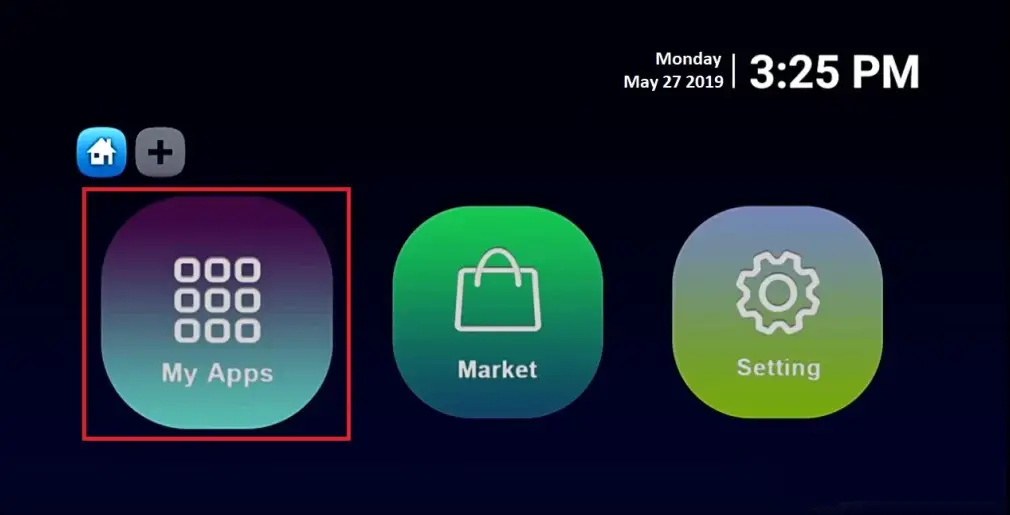
Step 2
Select DreamOnline (DOL 2). If the app is not in the My Apps folder, go to the Market folder, find DreamOnline (DOL2), and install it. It will then appear in the My Apps folder.
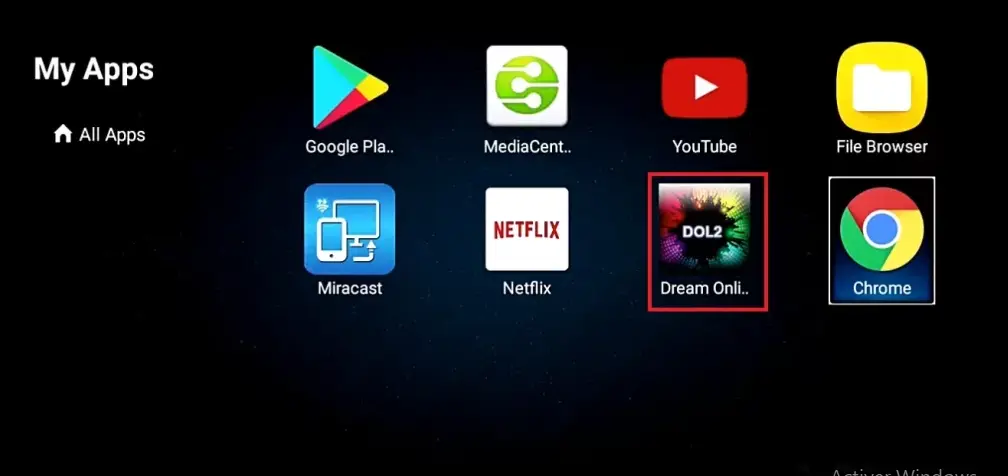
Step 3
Select “Edit Service” and then click on “Click Edit“. Make sure to register on the Server Operator Homepage with your correct MAC Address if necessary.
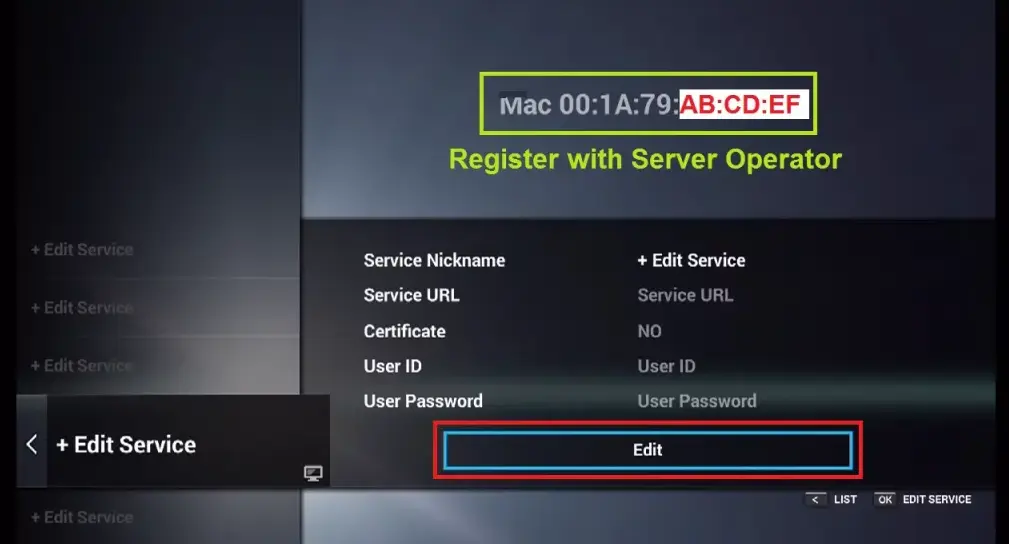
Step 4
Enter a Service Nickname (any name)
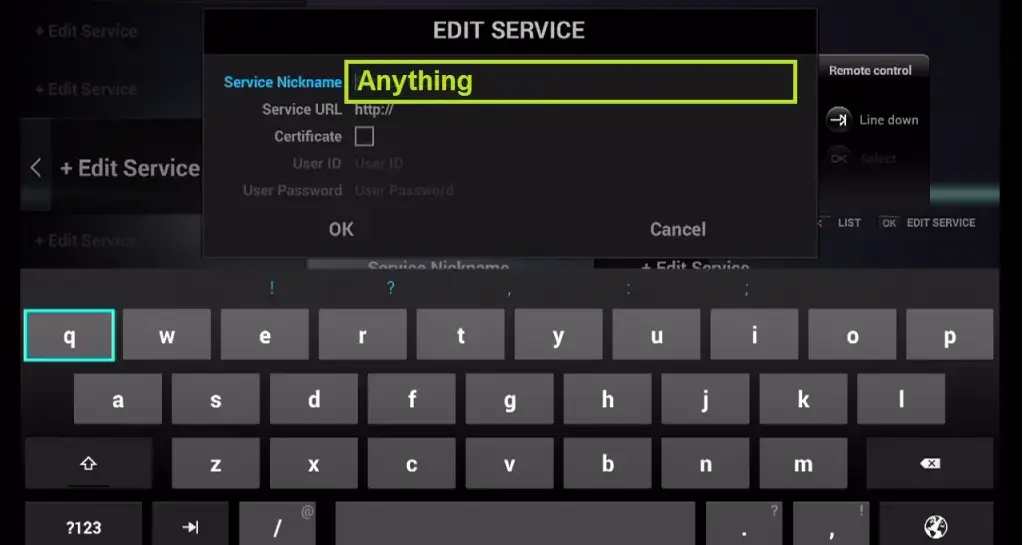
Step 5
Enter the IPTV Server URL (Portal URL) provided by your IPTVPROZONE.
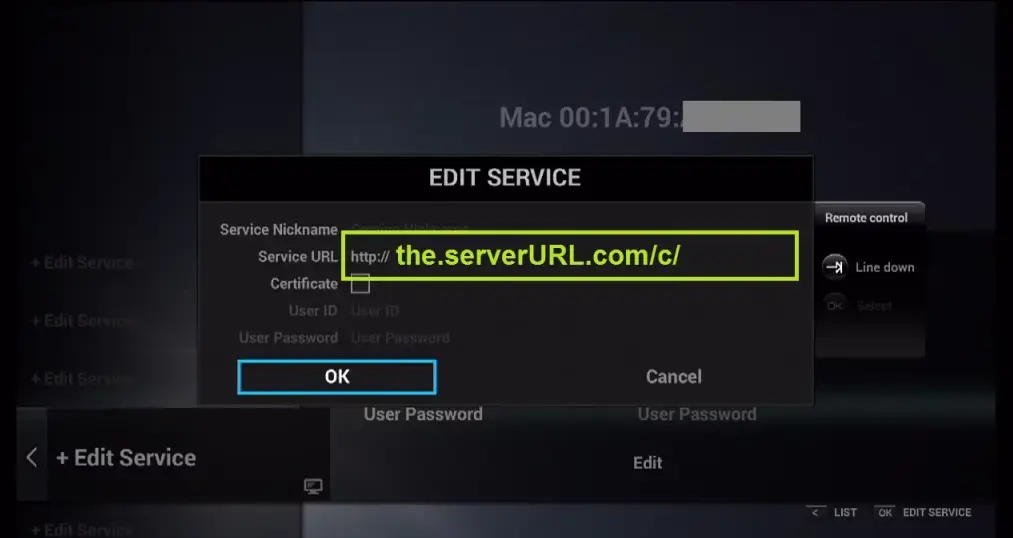
Step 6
It is not necessary to enter a username and password.
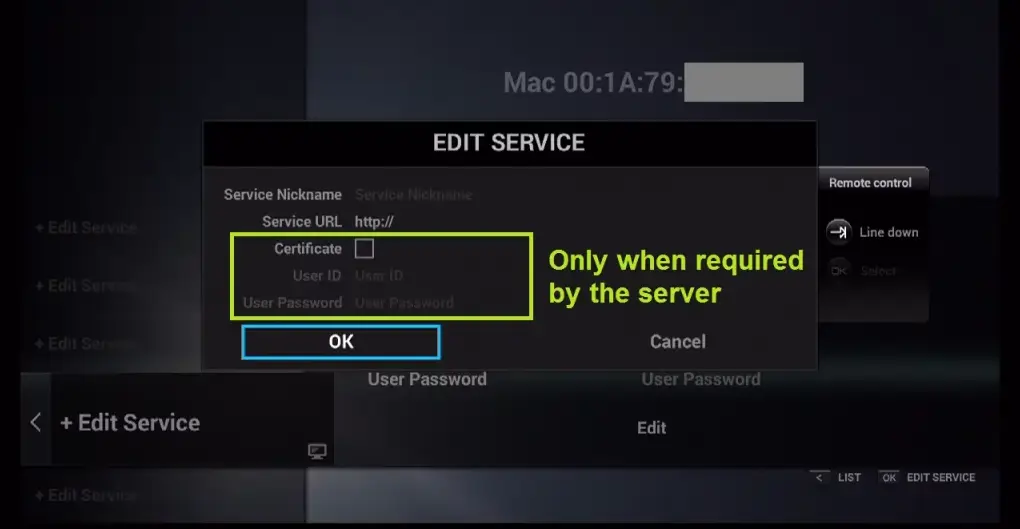
Step 7
Click “OK“.
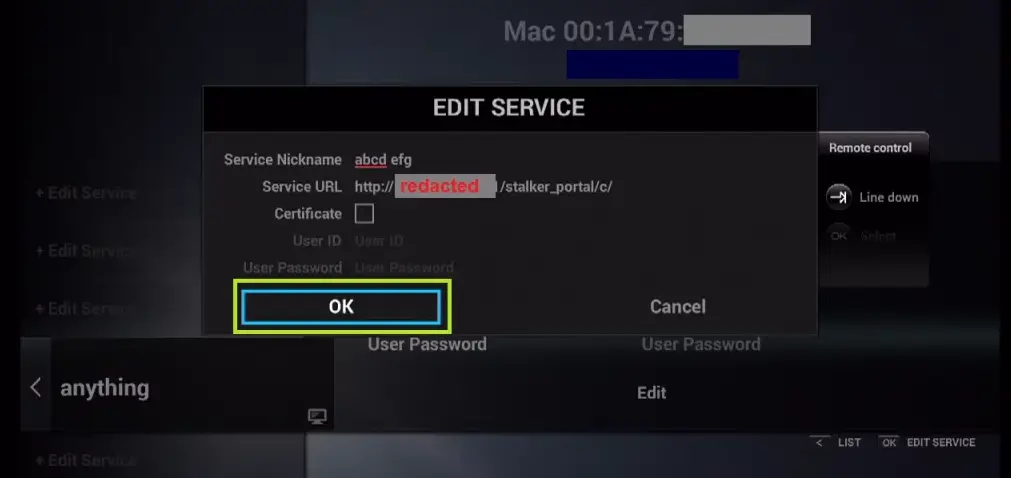
Step 8
The device will begin connecting to the IPTV server using your registered data.
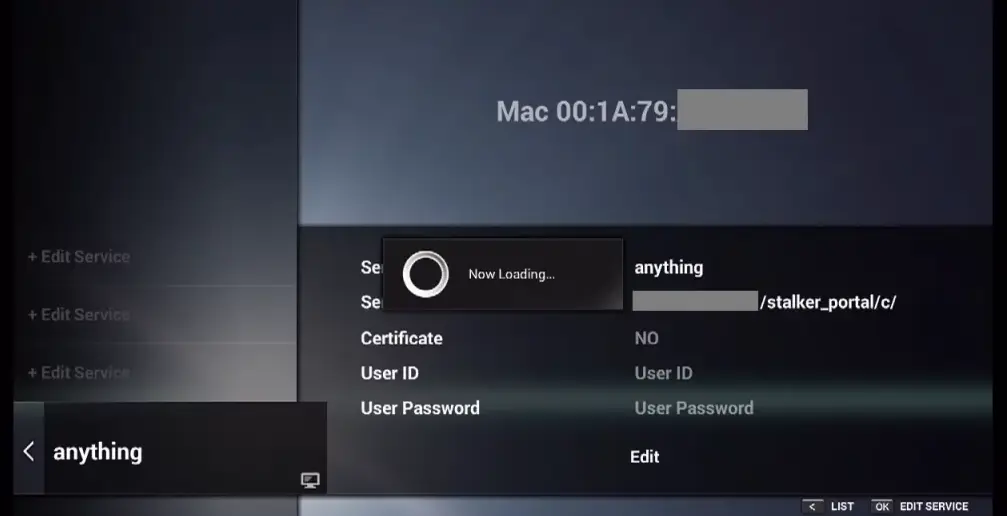
Step 9
Once connected, you will receive all channels associated with your account.
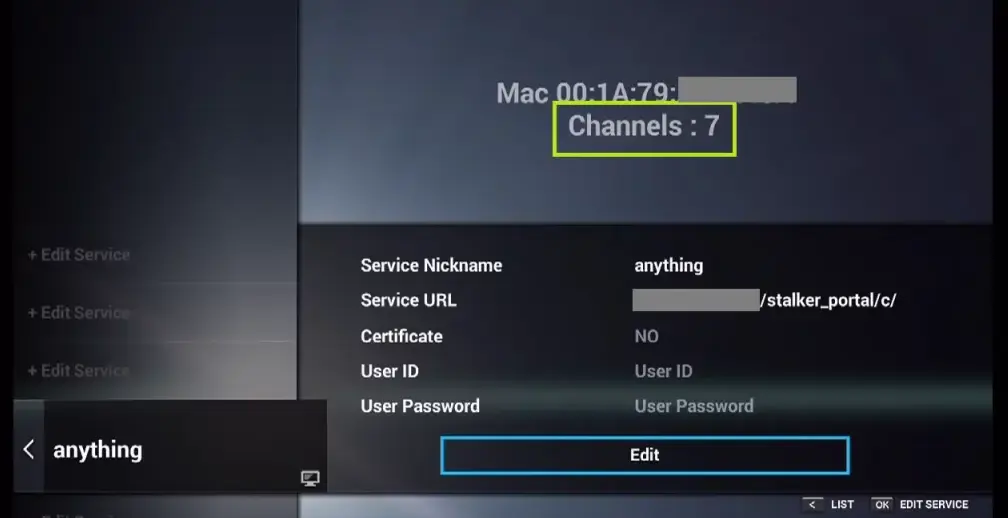
By following these steps, you can easily add channels to your Dreamlink T1/T2 device and enjoy a wide range of IPTV content.
