Amazon Fire TV stick is a popular streaming device that runs on the Android operating system. It’s affordable, easy to use, and supports a wide range of streaming apps including IPTV.
how to install IPTV on Amazon Fire TV Stick using IPTV Smarters Pro
While IPTV Smarters is available for download on the Google Play Store and Apple App Store for Android and iOS mobile devices, it is not available on the Amazon Store. This means that if you want to use IPTV Smarters on your FireStick, you will need to sideload it onto your device.
Here are the steps to sideload IPTV Smarters on your FireStick:
On your FireStick home screen, click “Settings” from the top menu.
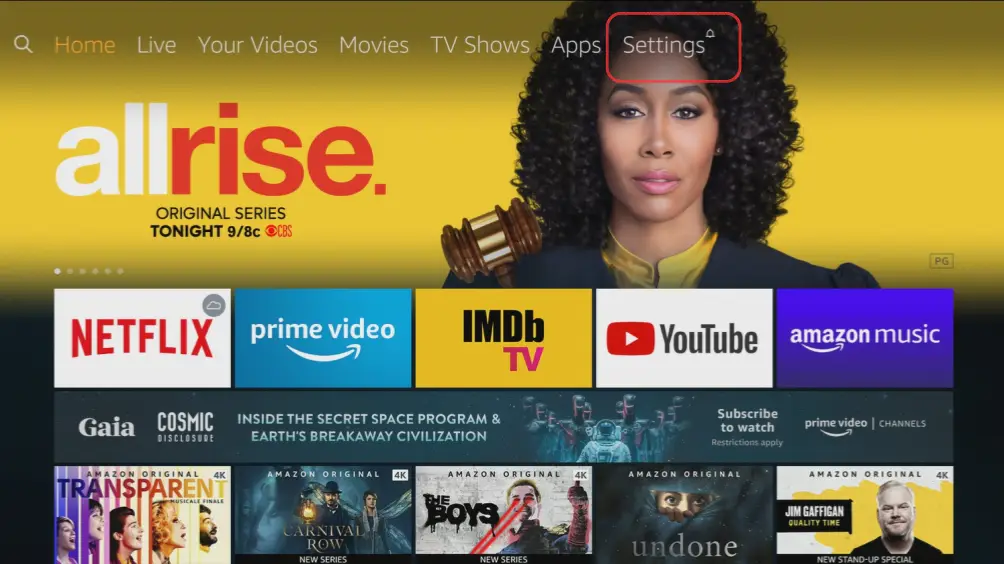
Click on “My Fire TV” or “Device” (depending on the version of FireStick you have).
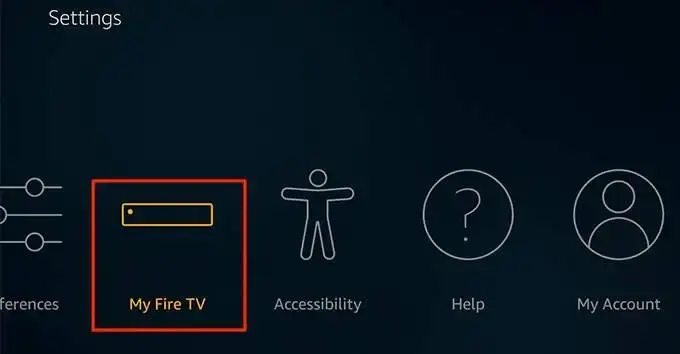
Click on “Developer options.”
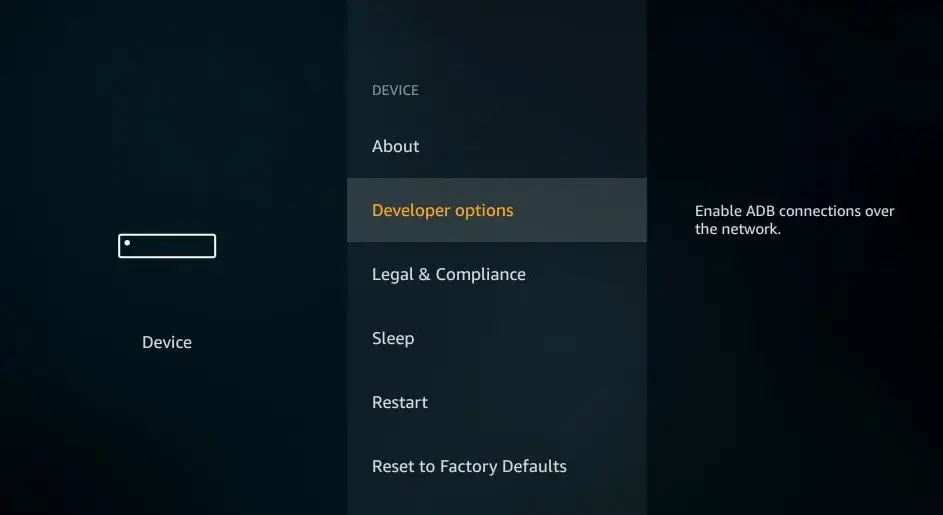
Turn on the “Apps from Unknown sources” option by clicking on the toggle button.
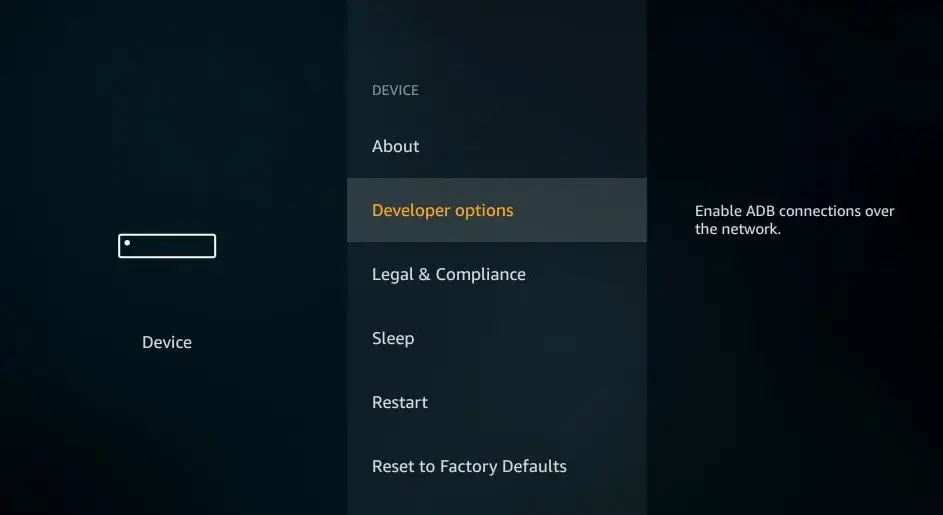
A quick warning message is displayed.
To keep Apps from Unknown Sources switched on, click Turn on
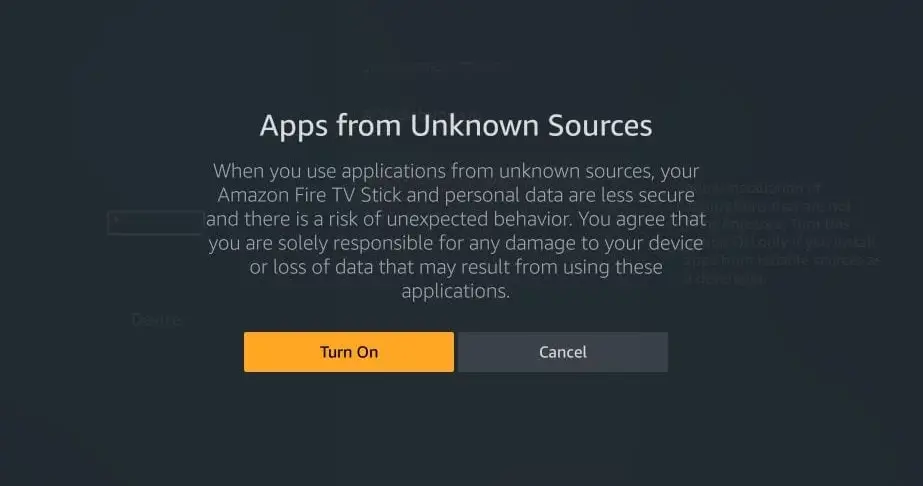
You have now set up the FireStick preferences to permit the installation of third-party applications such as IPTV Smarters. Please proceed by following the steps below:
STEP 1
To sideload IPTV Smarters on FireStick, we need to install the Downloader app. This app is necessary because FireStick does not allow downloads through its browser. Once the Downloader app is installed, we can use it to download and install IPTV Smarters on the FireStick device.
STEP 2
highlighting the Search option on the home screen. Next, type in the name of the app, which is Downloader. Once the Downloader option appears in the search results, click on it. Finally, select the Downloader icon on the following screen and download and install the app to your FireStick.
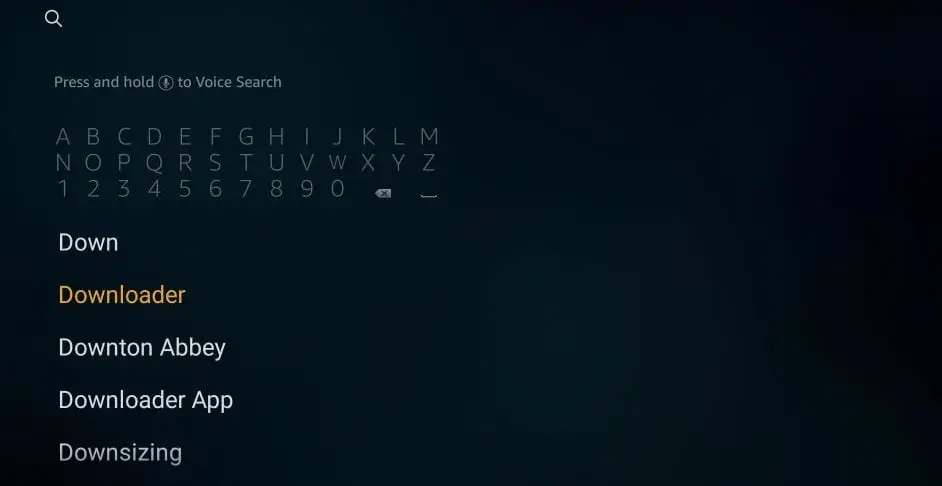
STEP 3
Now you can launch the Downloader app. When you start it for the first time, several prompts will appear. Just dismiss them until you reach the screen below.
To proceed, click on the URL field located on the right-hand side of the screen (ensure that the Home option on the left menu is selected). This field should show ‘http://’ by default.
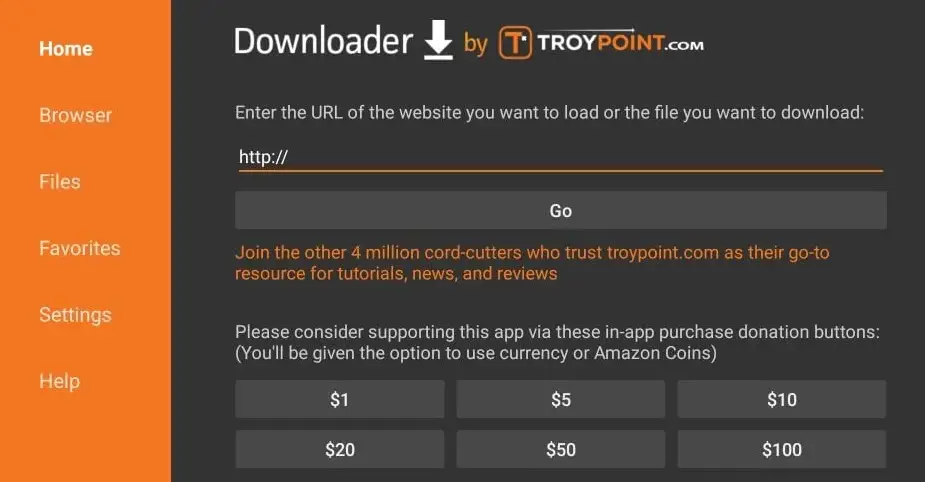
STEP 4
Enter the following path on the URL textbox: https://www.firesticktricks.com/smarter. In case the first URL does not work, use this alternative one: https://www.iptvsmarters.com/smarters.apk. After that, click on the “GO” button.
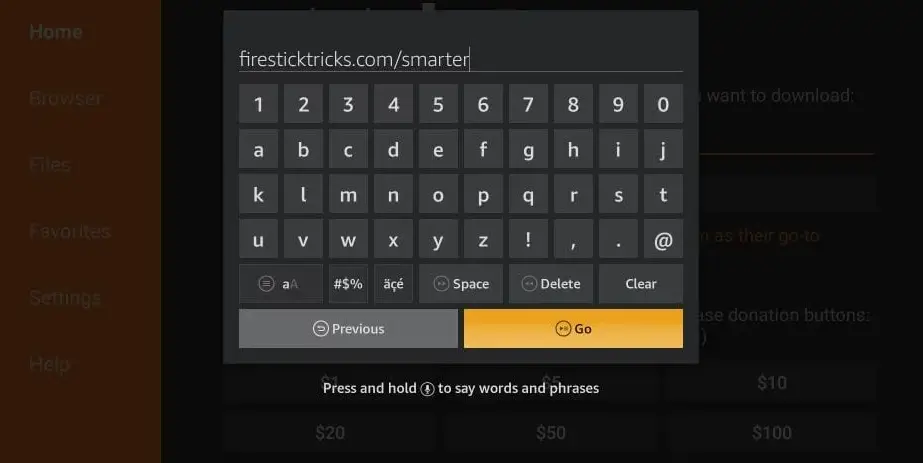
STEP 5
Please wait a few minutes until the IPTV Smarters app is successfully downloaded on your FireStick device.
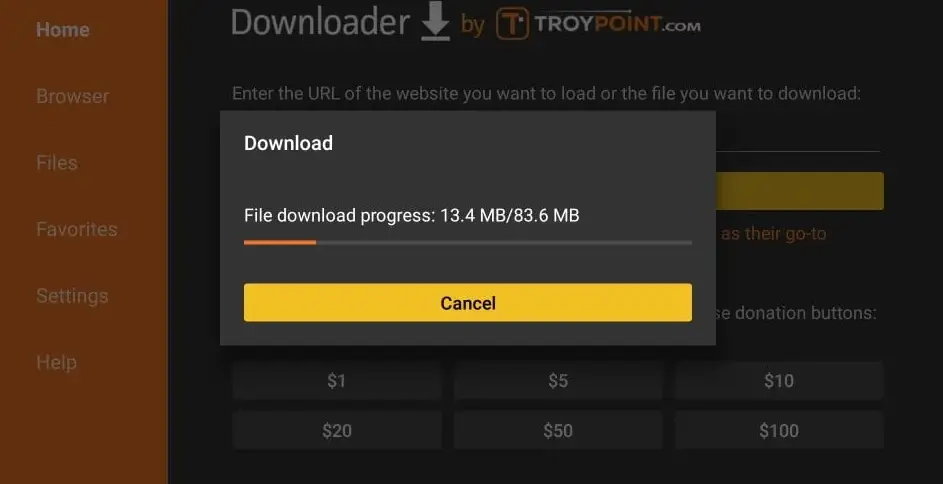
STEP 6
Once the download is finished, the Downloader app will automatically launch the IPTV Smarters APK file. Click on the “Install” button to proceed.
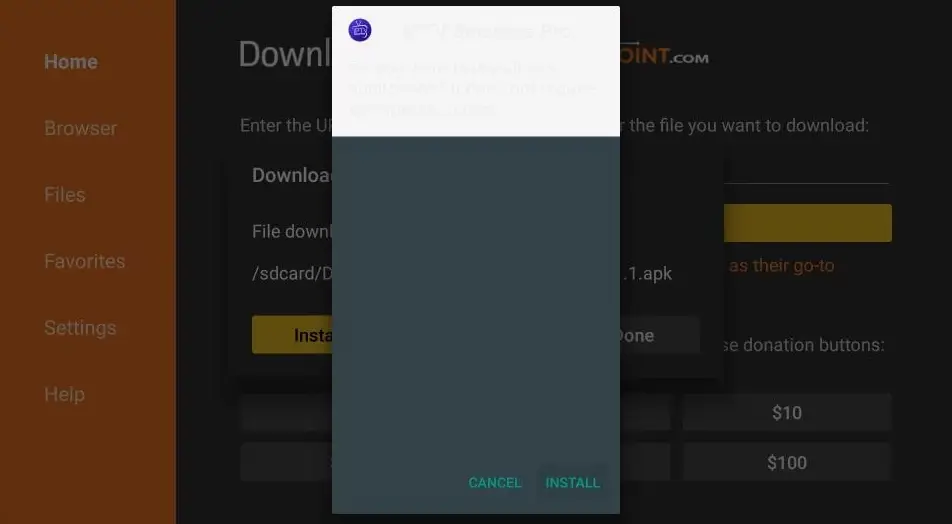
Please wait until the installation process is complete.
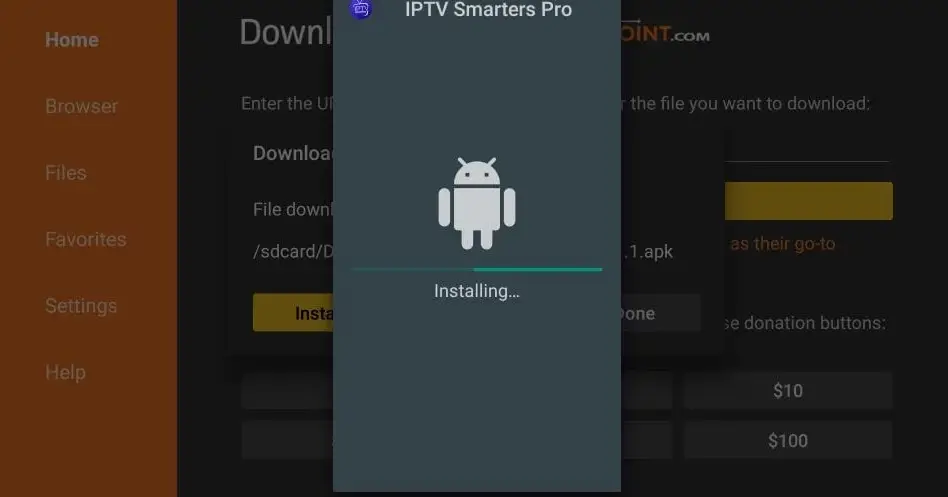
STEP 8
The installation process will be complete when you receive a notification that the app has been installed. You can choose to click “OPEN” to start using IPTV Smarters, or I suggest selecting “DONE” to delete the APK file and free up space on your FireStick storage.
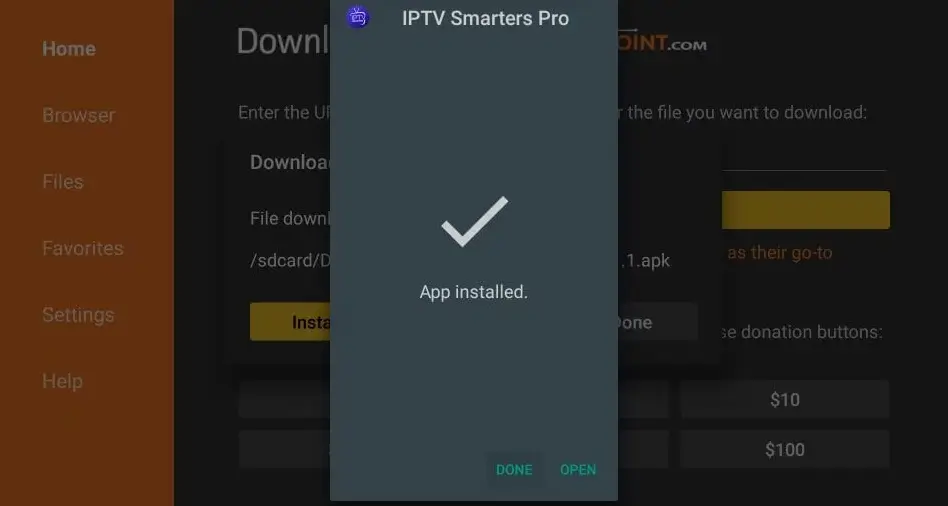
STEP 9
Once you have clicked the “DONE” button, you will be redirected back to the Downloader interface. At that point, please click on the “Delete” button.
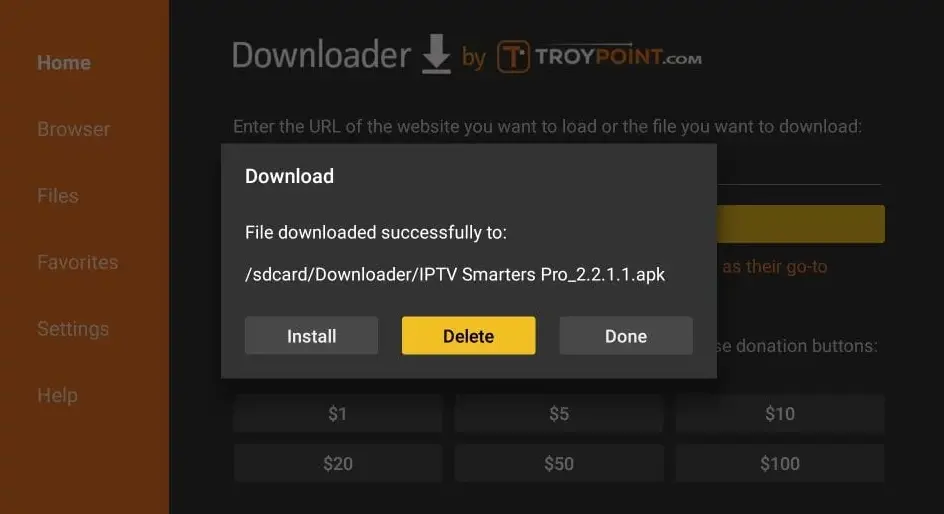
Awesome! You have successfully installed the IPTV Smarters app on your FireStick.
Once you launch the IPTV Smarters app for the first time, the Terms of Use agreement will be the first thing that appears. Simply scroll down and click on the “Accept” button.
Two Methods to Add IPTV Channels to IPTV Smarters
IPTV Smarters allows users to add channels in two ways:
- By setting up via Xtream Codes API, which involves entering your API credentials and server details to access the channel list.
- By adding channels using a playlist, which is a file containing a list of channel URLs that can be uploaded into the app. Both methods are simple and efficient ways to add channels to IPTV Smarters.
Setup IPTV Smarters via Xtream Codes API on Amazon Fire TV stick
Our suggestion is to use the Xtream Codes API for setup as it allows you to have access to the Catchup feature and eliminates the need to manually add any EPG URL as it will load automatically.
STEP 1
After downloading the app, you should open it and select “Add user“. Then, click on “Log in with Xtream Codes API“.
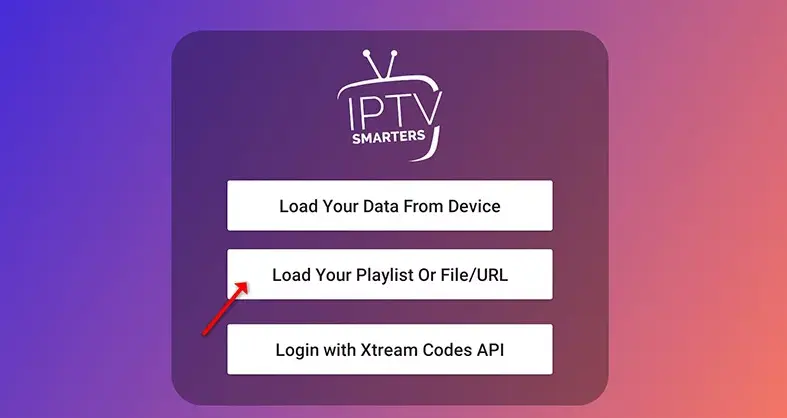
STEP 2
Choose any name you prefer, such as “IPTVPROZONE,” in the first box. In the second and third boxes, input the “Username” and “Password” of your M3U line, as well as the server URL, which is also included in your M3U line. Click on “ADD USER” to move on to the next section.

STEP 3
Next, click on the “Live TV” icon, which is indicated by a red arrow in the image.
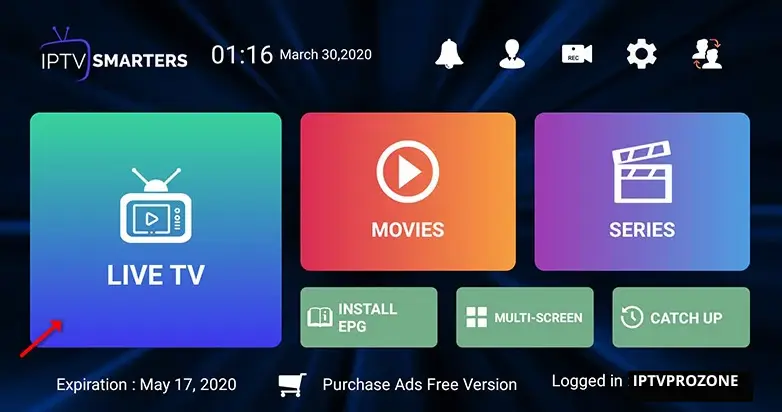
STEP 4
You need to choose the group of channels you want to watch and move on to the next section.
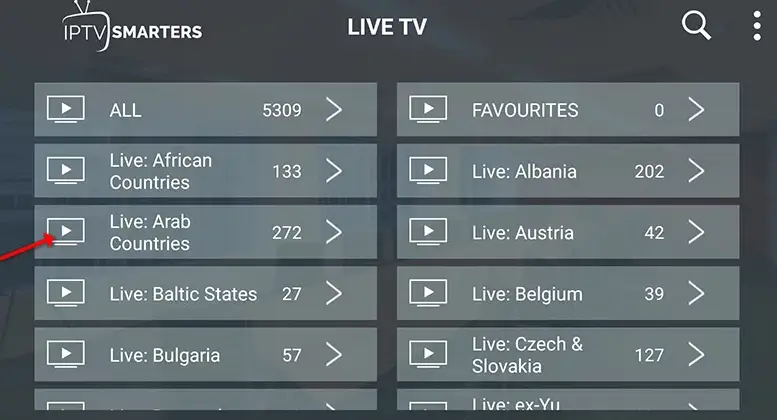
STEP 5
Click on the channel name and then double-click on the small screen in order to switch to full-screen mode.
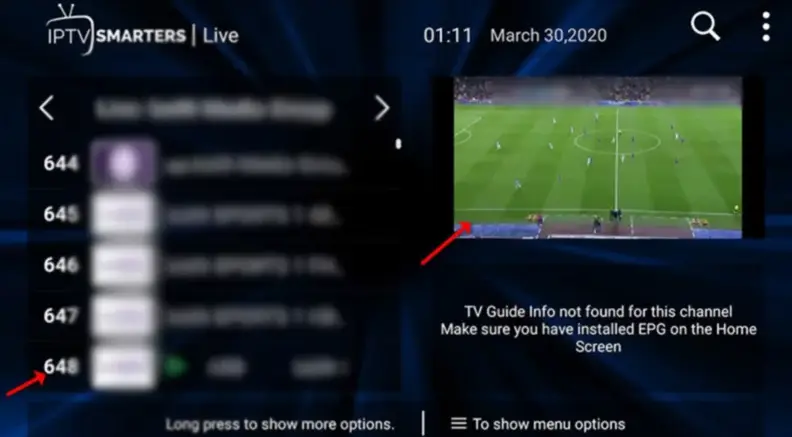
STEP 6
To add an EPG (Electronic Program Guide), you don’t need to add any EPG URL. Simply click on “Install EPG“.
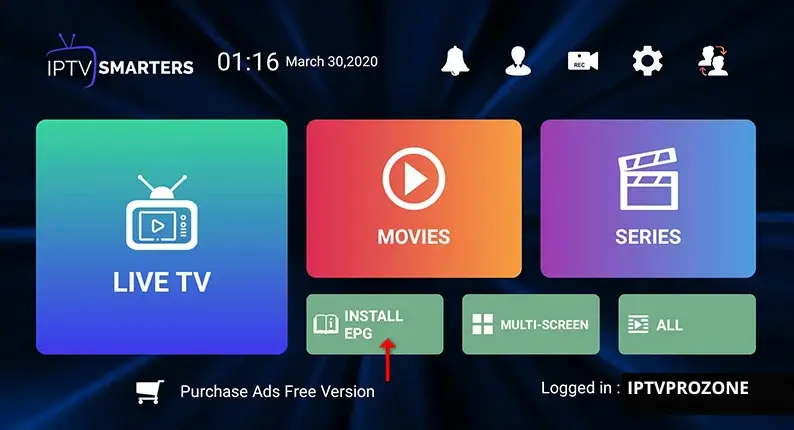
Setup IPTV Smarters via Playlist on Amazon Fire TV stick
If you do not possess an Xtream Code API, you have the option to utilize an M3U URL and select “Load Your Playlist” or “File URL”.
STEP 1
After downloading the app, you should open it and select “Add user.” Then, choose “Log in with Playlist” to proceed.
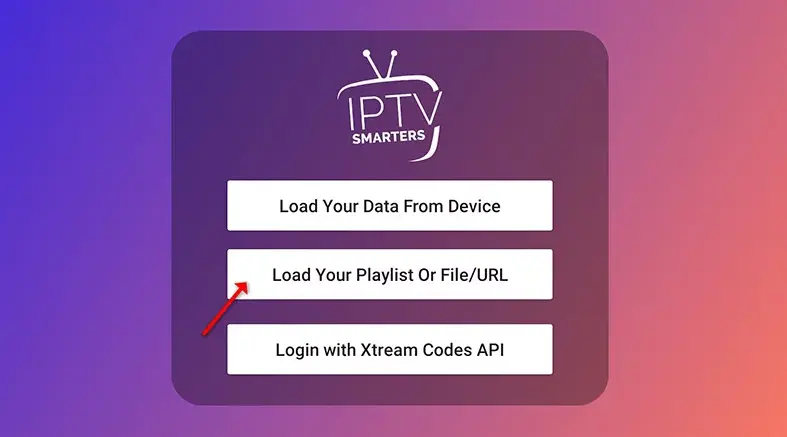
STEP 2
Choose a name of your preference such as “IPTVPROZONE” in the initial box. Next, opt for “M3U URL” and input the M3U URL received from IPTVPROZONE.
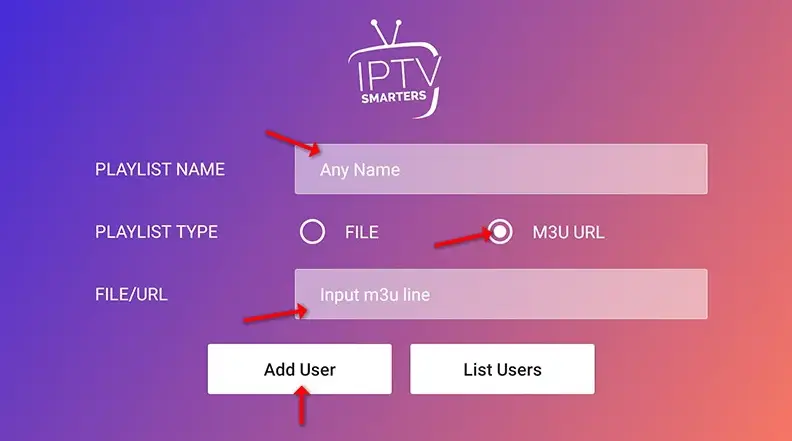
STEP 3
To install the EPG, click on “Install EPG” and input the EPG URL.
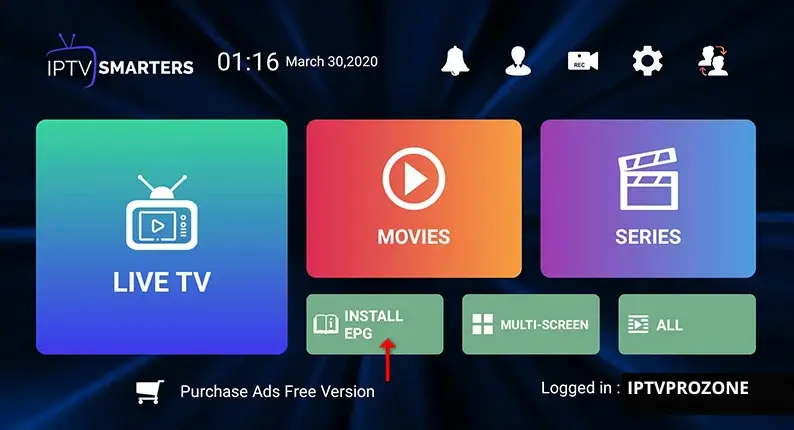
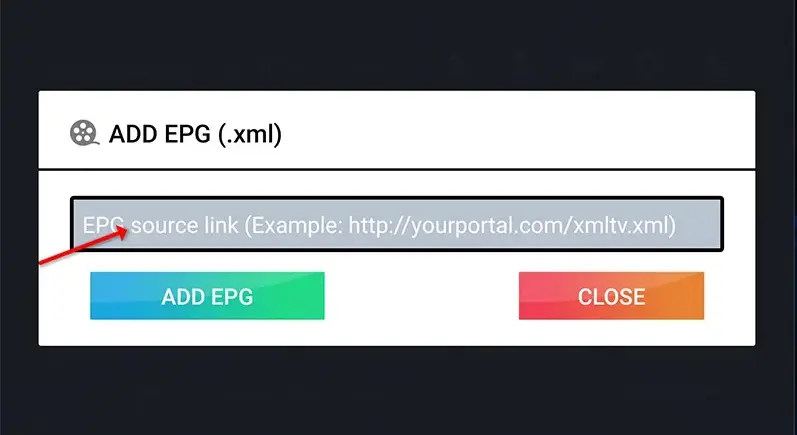
STEP 4
Select the “Live TV” icon, then choose the channels group and finally select the specific channel.
