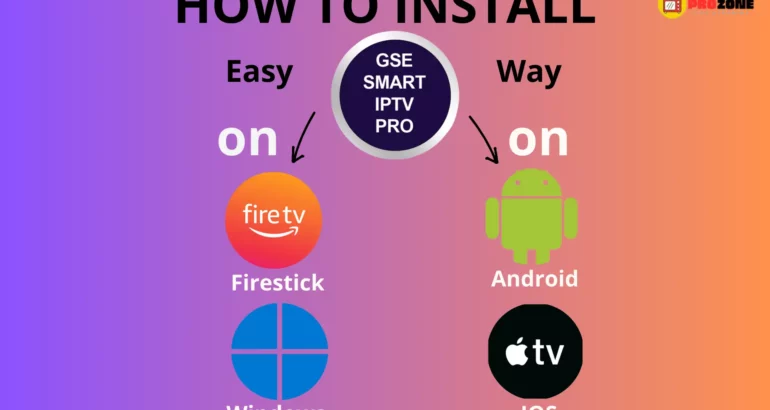GSE Smart IPTV is an advanced IPTV service provider that offers third-party IPTV streaming solutions. It comes with an electronic program guide (EPG) that allows you to browse and schedule your favorite shows. In this blog post, we will discuss how to install GSE Smart IPTV on FireStick, Android, and iOS devices.
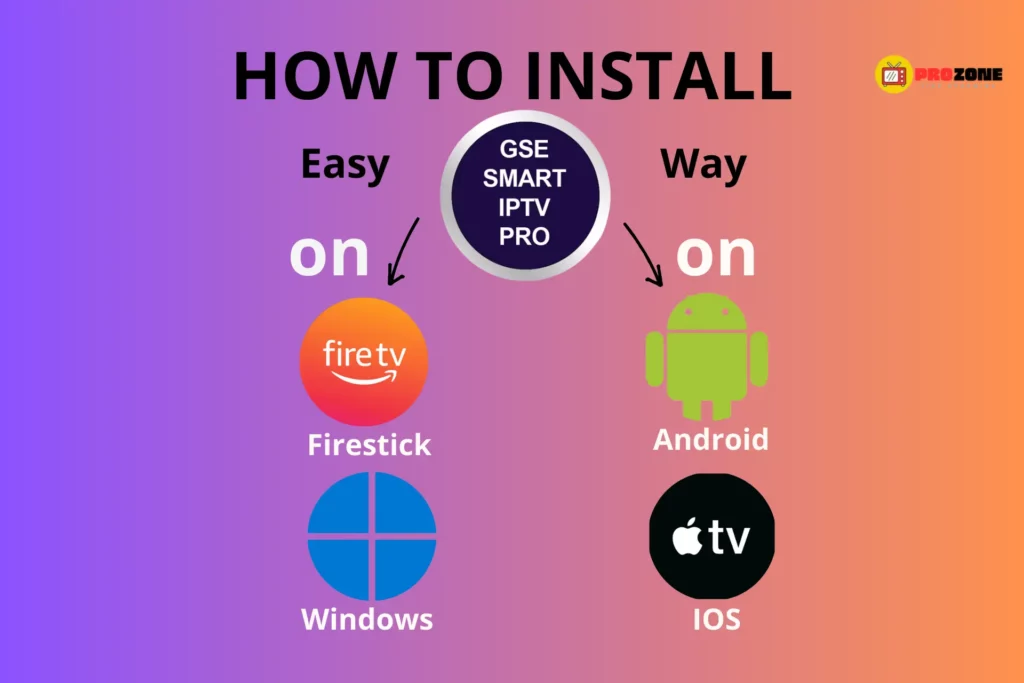
What is GSE Smart IPTV?
GSE Smart IPTV is a media player that lets you stream IPTV services with an EPG guide. It is an advanced IPTV solution that supports third-party IPTV subscriptions, including M3U and Xtream Codes API. You can use GSE Smart IPTV to watch your favorite TV shows, movies, and live events.
How to install GSE Smart IPTV on iOS (iPhone, iPad, iPod Touch)
If you have an iOS device, you can download and install GSE Smart IPTV from the Apple App Store. To use GSE Smart IPTV on your iOS device, you need to follow the steps below:
- Open the App Store on your iOS device
- Search for “GSE Smart IPTV” in the search bar
- Click on the “Get” button to download and install the app
- Open the GSE Smart IPTV app
- Click on the “+” button to add your playlists
- Enter your playlist URL and click on “Add”
- Wait for the channels to load
- Enjoy watching your favorite shows
Unlock Premium Entertainment with IPTV Pro Zone – Upgrade Your Viewing Experience Today!

Note that GSE Smart IPTV does not provide any IPTV content. You need to subscribe to an IPTV service provider and obtain a playlist URL to use GSE Smart IPTV.
Features and Benefits of GSE Smart IPTV on FireStick (and other devices)

GSE Smart IPTV is available on multiple devices, including Amazon FireStick, Android TV Box, Smart Android TV, iOS devices, and Android phones and tablets. It supports multiple IPTV subscriptions, including M3U and Xtream Codes API. Here are some of the benefits and features of GSE Smart IPTV:
- User-friendly interface
- Electronic program guide (EPG)
- Multi-language support
- Parental control
- Multiple playlists support
- External player support
- Fast channel zapping
- Chromecast support
- Easy-to-navigate interface
How to Install GSE Smart IPTV on Android TV Box, Smart Android TV, and Android Phones & Tablets
To install GSE Smart APK IPTV on your Android device, you need to follow the steps below:
- Open the Google Play Store on your Android device
- Search for “GSE Smart IPTV” in the search bar
- Click on the “Install” button to download and install the app
- Open the GSE Smart IPTV app
- Click on the “+” button to add your playlists
- Enter your playlist URL and click on “Add”
- Wait for the channels to load
- Enjoy watching your favorite shows
Note that if you want to use GSE Smart IPTV on Amazon FireStick, you need to sideload the app as it is not available on the Amazon App Store.
How to access GSE Smart IPTV on FireStick
Once you have installed GSE Smart IPTV on your FireStick device, you can access it by going to the “Your Apps & Channels” section. From there, you will see the GSE Smart IPTV icon. Click on it to launch the app and start streaming your favorite IPTV content.
How to Use GSE Smart IPTV on PC
If you want to use GSE Smart IPTV on your PC, you’ll need to download and install an Android emulator. An Android emulator is a software program that allows you to run Android apps on your PC. There are several good Android emulators available, including BlueStacks and NoxPlayer.
Once you’ve downloaded and installed your Android emulator, you can download and install GSE Smart IPTV from the Google Play Store, just as you would on an Android device. Once the app is installed, you can launch it from within your Android emulator, and start enjoying your favorite IPTV content on your PC.
Features and Benefits of GSE Smart IPTV on FireStick (and other devices)
GSE Smart IPTV is a popular choice for IPTV enthusiasts because of its many features and benefits. Some of these include support for multiple IPTV playlists, the ability to use third-party IPTV service providers, support for m3u and Xtream Codes API, an electronic program guide (EPG) program guide, and more. It also provides a user-friendly interface that is easy to navigate, making it accessible to all users.
External Player for GSE Smart IPTV
GSE Smart IPTV also supports external players, allowing you to use your preferred media player to stream IPTV content. This feature makes it easy to integrate GSE Smart IPTV with other media players that offer advanced features such as better video and audio quality or subtitle support.
The following is even more of what the GSE Smart IPTV features support
In addition to the features mentioned above, GSE Smart IPTV also supports video formats such as MKV, AVI, MP4, and more. It also supports subtitles in various formats, including SRT, ASS, and SSA. Additionally, it offers parental controls, allowing you to set age restrictions on content, and supports remote control through the GSE Smart IPTV app on your mobile device.
Video Formats Supported by GSE Smart IPTV
GSE Smart IPTV supports a wide range of video formats, including MPEG, AVI, MP4, and WMV, making it a versatile app for streaming IPTV content. This feature makes it easy to stream your favorite videos without having to worry about compatibility issues.
About GSE SMART IPTV PRO for Mac
GSE SMART IPTV PRO is a popular app for Mac users who want to stream IPTV content. It offers a user-friendly interface that is easy to navigate and supports a wide range of video formats. Additionally, it supports the EPG program guide, parental controls, and remote control through the GSE Smart IPTV app on your mobile device.