Bay IPTV Activation and subscription for android 2023$49.00 Original price was: $49.00.$39.00Current price is: $39.00.
The BayIPTV Media Player app launched in 2021 and is compatible with Samsung Smart TVs, LG Smart TVs, Android set-top boxes, and Sony TVs.
The app does not include any content by default. You need to purchase a BayIPTV subscription plan and activate it to access channels. Subscription plans can be ordered online or by contacting our sales team.
When you first open the app, it will display your device’s unique MAC address. This address is required for linking your subscription.
Description
A Complete Guide to Installing and Activating Bay IPTV
Bay IPTV is a popular internet protocol television (IPTV) service that grants access to thousands of live and on-demand channels. To start streaming, you first need to install and activate the app on your compatible smart TV or device.

This guide will walk you through the entire process step-by-step. We’ll cover Bay IPTV activation, installation, uploading playlists, troubleshooting issues, and more. Follow along to get Bay IPTV up and running on your preferred platform.
Introducing the Bay IPTV Media Player App
The BayIPTV Media Player app provides the interface to stream channels and content after activation. It was initially launched in 2021 and has been optimized for Samsung, LG, Android TVs, and other platforms.
When first installed, the app does not include any channel playlists by default. You need to purchase a subscription and activate BayIPTV to load your custom playlist.
The app provides a free 7-day trial upon installation so you can test it out before subscribing. Your unique MAC address, along with the BayPTV website URL, are required for setup.
Step-by-Step Guide to Installation Bay IPTV
Installation of the BayIPTV Media Player app varies slightly depending on your TV or device:
For Samsung Smart TVs:
- Ensure your Samsung TV is connected to the internet via Wi-Fi or ethernet.
- Access the Samsung TV Store from your smart hub menu.
- Search for “BayIPTV” and select the app.
- Choose download and install the app on your TV.
- Once installed, launch the BayIPTV app.
For LG Smart TVs:
- Go to the LG Content Store available on your smart LG TV.
- Search for and select the BayIPTV app.
- Select download and install the app on your LG TV.
- Launch the app once the installation is completed.
The process is similar for other smart TV brands – simply find the app in your TV’s store and download it.
For Android media players, smartphones, and tablets, you can install the BayIPTV APK file directly after enabling “Unknown sources” in settings.
How to Configure / Bay IPTV Activation App
Once you have the BayIPTV Media Player app ready to go, you need to configure it and activate your subscription:
- Copy down the unique MAC address shown in the app.
- Go to the BayIPTV website and select the “Upload” option.
- Enter your MAC address, choose a custom playlist name, and add your M3U playlist URL provider by IPTVPROZONE.
- Click submit after agreeing you are not a robot.
- Restart the BayIPTV app on your device.
- Your chosen playlist name should now appear – indicating successful setup!
Next, it’s time to activate your subscription:
- Purchase an activation code from their website.
- In the app, select the “Activate” option.
- Carefully enter your activation code and select “Activate”.
- After confirming, you’ll have full access to stream channels!
Activation only needs to be completed once per device. You can now enjoy BayIPTV’s extensive channel catalog.
Uploading Your Custom Playlist
To upload your playlist, follow these steps:
- Log into your account on the BayIPTV website.
- Select the “Manage Playlists” section.
- Choose the “Upload Playlist” option.
- Select the M3U playlist file you want to upload.
- Confirm the upload and your playlist will be ready to use!
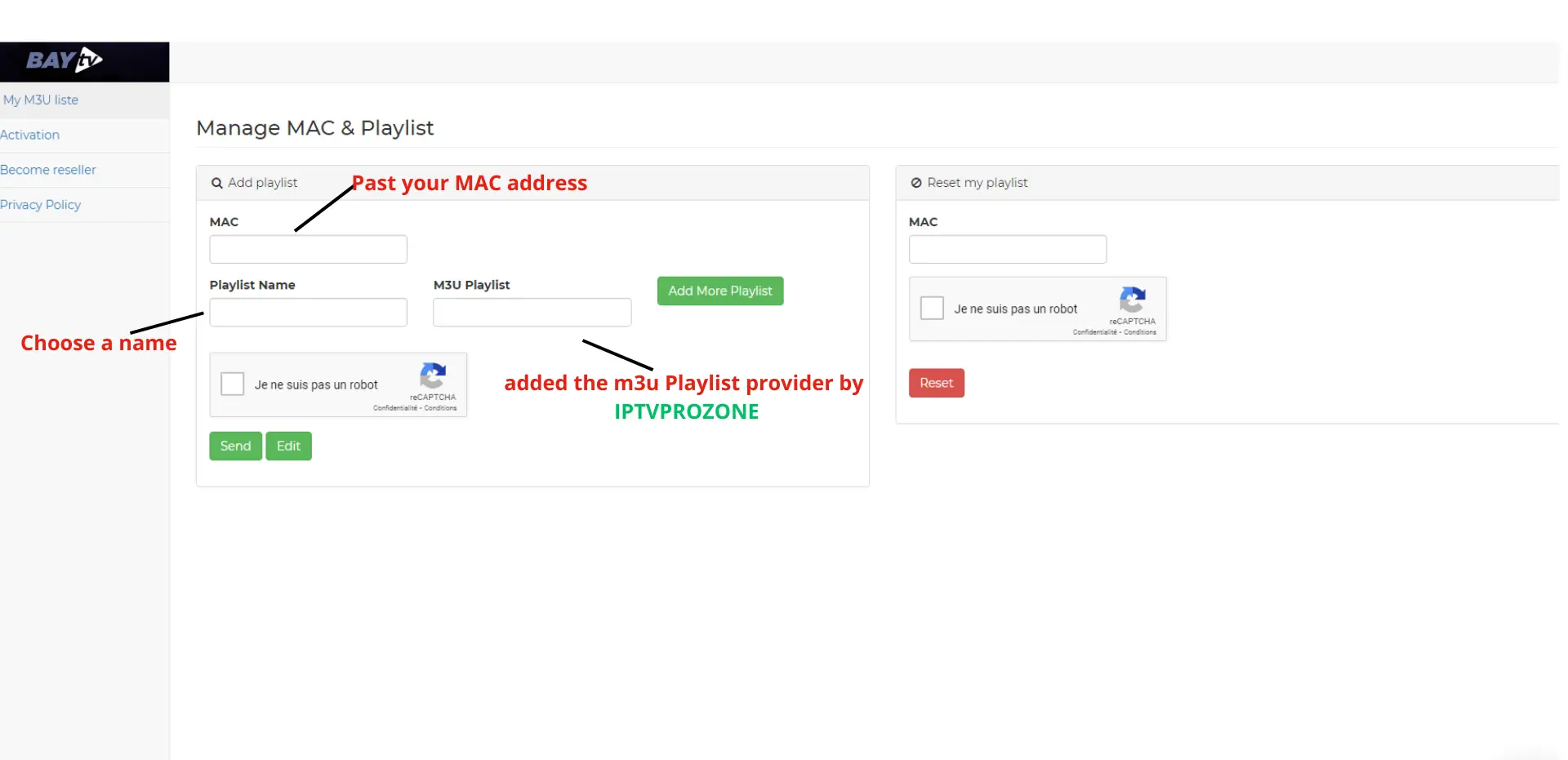
Be sure to have your custom playlist URL handy when configuring the app. This ties your uploaded channels to your subscription.
Troubleshooting Common Bay IPTV Issues
Don’t worry if you encounter problems setting up or activating BayIPTV – here are some top troubleshooting tips:
- Check your internet connection is stable before activating.
- Confirm your subscription or activation code is valid and entered correctly.
- Try restarting the app and your device to clear out bugs.
- Update the BayIPTV app to eliminate any software issues.
- If problems persist, contact BayIPTV customer support for help.
- Re-entry your activation carefully as typos can prevent it from working.
With some troubleshooting, you should be able to resolve most activation and playback issues. A steady internet connection and a recent app version go a long way.
Exploring Bay IPTV Features and Free Trial
Once activated on your devices, BayIPTV unlocks access to the following:
- Thousands of live TV channels, including sports, news, movies, and more
- Extensive video-on-demand library with new and classic movies/TV
- Convenient DVR/recording capabilities
- Simultaneous streaming on up to 5 devices
- Premium content from around the world
Before committing to a paid subscription, new users can take advantage of the free 7-day BayIPTV trial. This allows you to test the experience before activating.
The trial gives access to a limited channel lineup. But it’s a great way to evaluate BayIPTV’s performance on your smart TV or other devices before paying.
In Summary
Installing and activating the BayIPTV service is straightforward when following our guide. The Media Player app setup only takes a few minutes per device.
Uploading a custom channel playlist and entering your activation code unlocks thousands of streaming options. Troubleshoot issues like incorrect codes or connection drops as needed.
Take the free trial for a spin first to demo capabilities and channel catalog. Then activate at a one-time fee for unlimited access across your household devices.

