Are you looking to install IPTV on Android device?
Look no further! In this guide, we’ll show you how to install IPTV on your Android smartphone, box, or TV. Whether you’re a tech-savvy person or a beginner, we’ve got you covered.
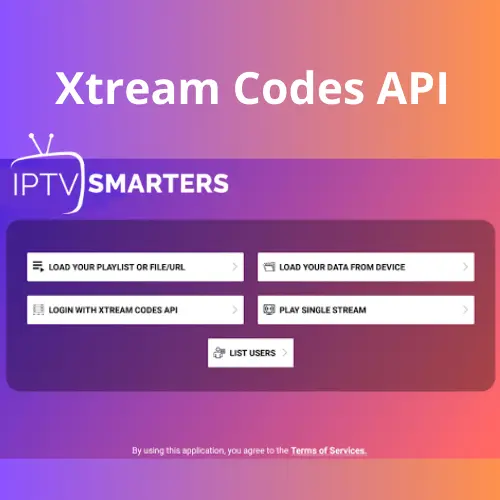
Prerequisites
Before we begin, make sure you have the following:
- An Android smartphone, box, or TV
- A stable internet connection
- An IPTV subscription
Installation Steps
Follow these steps to install IPTV on your Android device:
- Download and install an IPTV app from the Google Play Store. We recommend using IPTV Smarters or GSE SMART IPTV.
- Launch the app and enter your IPTV subscription details. This typically includes your username, password, and IPTV provider’s URL.
- Once you’ve entered your details, the app will load your IPTV channels. You can now start watching your favorite TV channels.
Configuring IPTV Settings
To configure your IPTV settings, follow these steps:
- Open the IPTV app and go to the settings menu.
- Select the EPG (Electronic Program Guide) option and choose your preferred language.
- Select the Player option and choose the default player that you want to use for playing IPTV channels.
- Under General Settings, choose your preferred video resolution and aspect ratio.
- Save your settings and restart the IPTV app.
Troubleshooting
If you encounter any issues while installing or configuring IPTV, try the following troubleshooting steps:
- Make sure your internet connection is stable.
- Check that you’ve entered your IPTV subscription details correctly.
- Try restarting your Android device and the IPTV app.
- If you’re still having issues, contact your IPTV provider for assistance.
